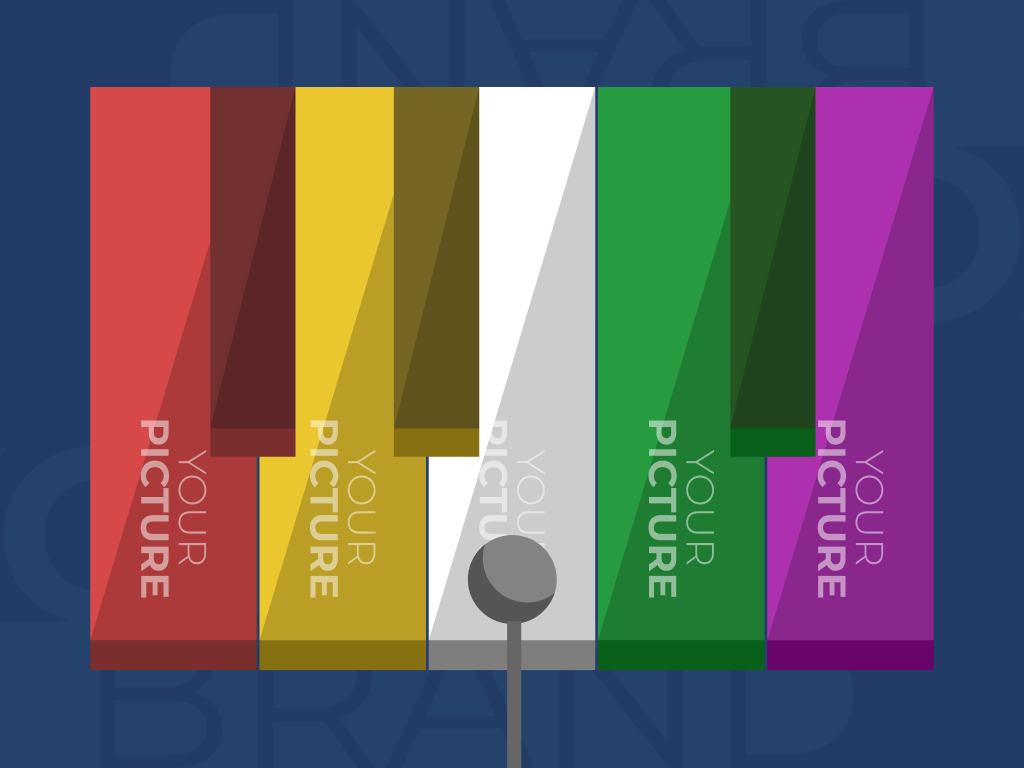Piano
- Projection surfaces: Interactive floor
- Interaction technique: Motion
- Available in the Store https://store.motioncube.io/en/template/piano
Piano template - learn the recipe for the interactive music fun!
Game logic
On the board there are objects arranged in the form of an instrument, to which various sounds are assigned. When an object is selected, it changes its appearance and a sound is played. In the Piano template, the default sounds mimic the sounds of a piano.
Template configuration
You need:
- one graphic for the background
- two graphics for each object:
- default appearance
- appearance when selected
- sound file for each object
You can set:
any number of objects
parameters for each object:
- size
- location on the board
- sound when selected
background music
- additional screens
Good to know
Remember that the arrangement of the graphics on the board affects the interaction effect: if the graphics overlap, then by moving the upper graphic, the lower graphic will also be activated in this place.Advanced application operation parameters
Advanced settings available in the template:
- object positions - in configuration mode using the
Drag&Dropmethod.
Additional screens available in the template
Within the Piano template, you can add instruction, intro and start screen. You can use your own dedicated graphics for each screen and set parameters for texts, colours and backgrounds.
Details of screen editing can be found in the chapter Screens configuration.
Recommendations for your graphics and illustrations
Application icon
See chapter Creating an application.
App Background
See chapter Changing the graphics and parameters
Objects
Recommendations for object graphics in the Piano template:
- Recommended image file format: PNG (with transparent background)
- Recommended resolution: adjust according to your needs
Motioncube graphics available for use in templates
Use the ready database of Motioncube backgrounds and graphic objects. Import selected elements in the template and create an application.
Ideas for using the Piano template
Tip
Create your own musical instrument or music DJ table. Remember that the arrangement of the graphics on the board affects the interaction effect: if the graphics overlap, then by moving the upper graphic, the lower graphic in this place will also be activated.Fun and Education - Replace the default objects in the template with a set of graphics representing the selected instrument. Plug in matching sounds or melodies. Encourage children to be creative.
Events and Entertainment - Replace the default background in the template with a graphic with the slogan of your event. Place elements related to your event on the graphics of the objects. You can change the sounds.
Promotion and Advertising - Give objects in the template the desired graphic theme - company, product, thematic. Use a background with the corporate identity or promotional campaign. Turn on background music. Use the template to promote social and product campaigns and upcoming cultural events.