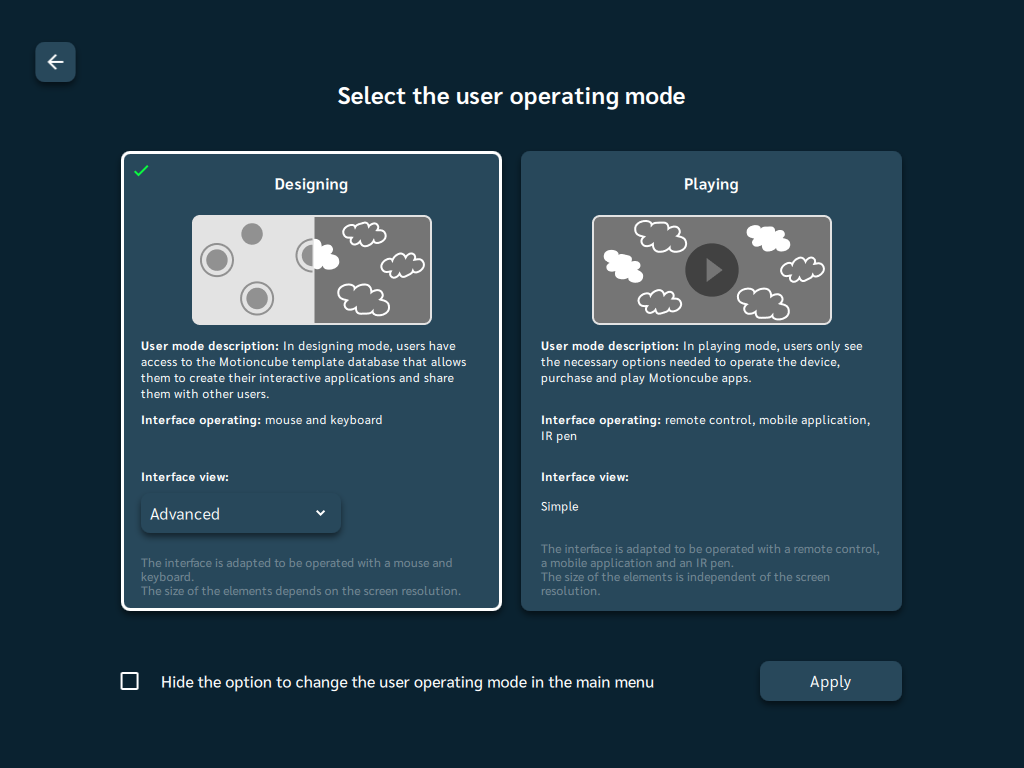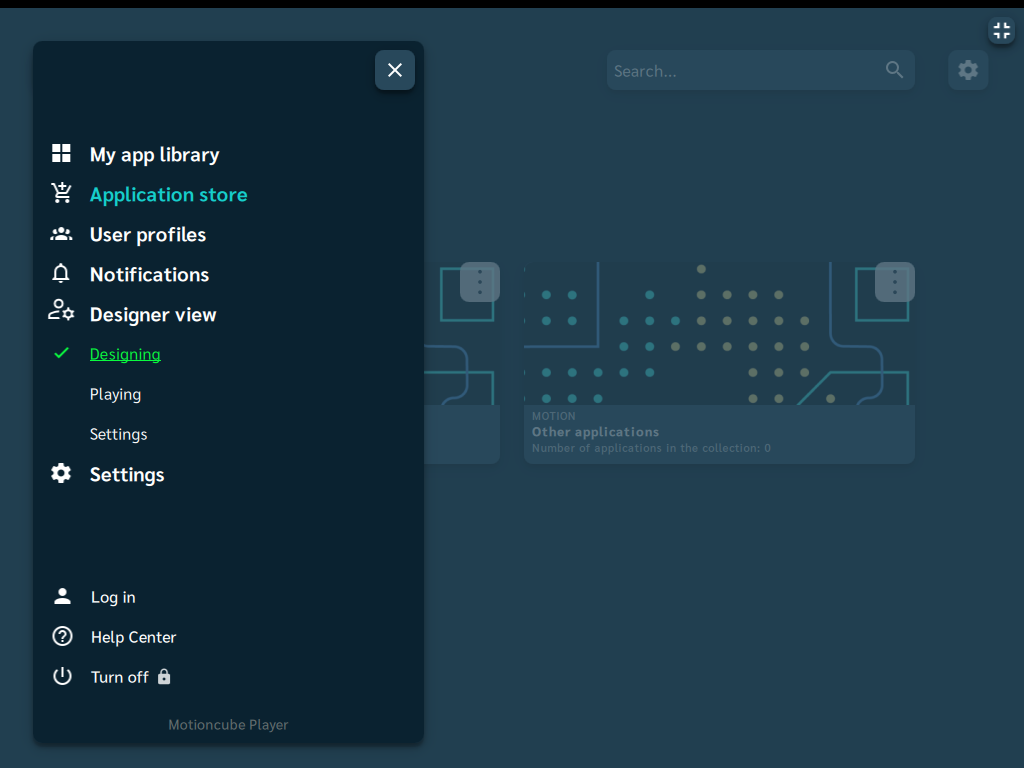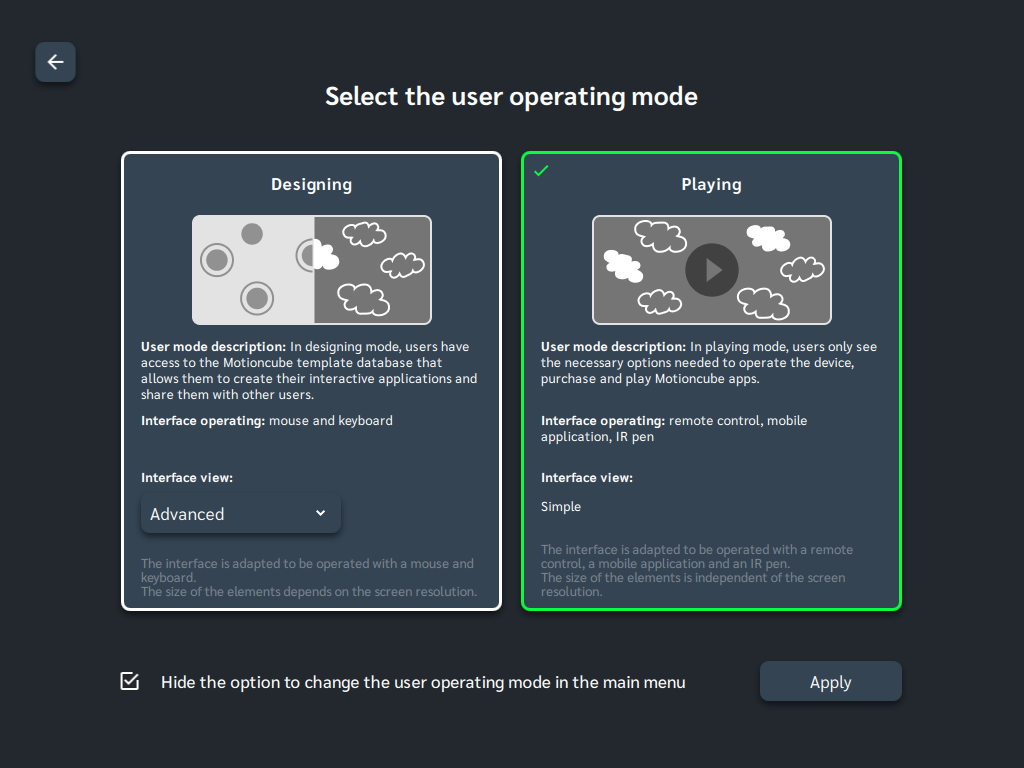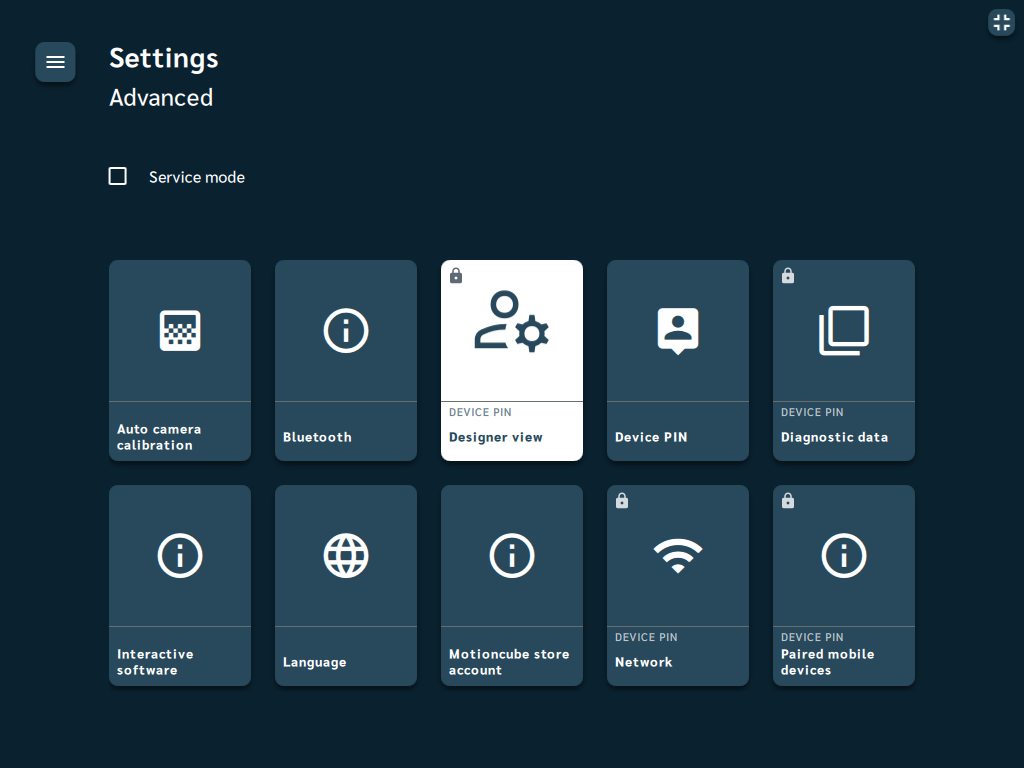Changing the user operating mode
Important
Motioncube Player's interface is customized by default for end users to play applications. In addition, in the case of the interface for the interactive projection, it is optimized for a remote control. Advanced designer options like configuring the device and editing apps are hidden in this mode.
To access the designing mode go to Settings > Advanced > Designer view and turn it on manually.
Select the user operating mode.
The required user mode for application making and device managing is Designing.
You can also choose from two views of the interface:
- Advanced - facilitates configuration and design work on devices such as a computer, thanks to the interface adapted to work with the keyboard and mouse.
- Simplified - allows you to see the final appearance of the interface and the scaling effect that the end user will see on an
Interactive floordevice.
Once you have the Designer view visible in the side Menu, you can quickly switch the user operating modes in Player: Menu > Designer view, by selecting Designing or Playing depending on the needs.
Playing mode - just for playing games
Select Menu > Designer view > Playing to enable user mode.
See the presentation of the interface for end users in the Help Center for users of the interactive floor. A similar presentation is also available in the Player in the Menu: Help > First Steps.
Designing mode - play, make apps and manage your device
Showing Designing mode option in the side menu
To have access to editing options and additional functions of the Player, select Menu > Designer view -> Designing.
To customize the interface view for the Designer mode, select Menu > User Modes > Settings. In the window that will appear, you will be able to change the user mode and select the view of the interface: advanced or simplified and let the Designer view options be visible in the menu.
Hiding Designing mode option
When you finish editing apps and plan to make the device available to the end user, it is recommended to hide the Designer view option in the Menu and switch the software to Playing mode. Go to the Menu > User Modes > Settings, select Playing mode and check Hide the option to change the user operating mode in the main menu.
You can re-enable the Designer view tab in the Menu by going to Menu > Settings > Advanced > Designer view.
Re-enabling designing mode requires the PIN.