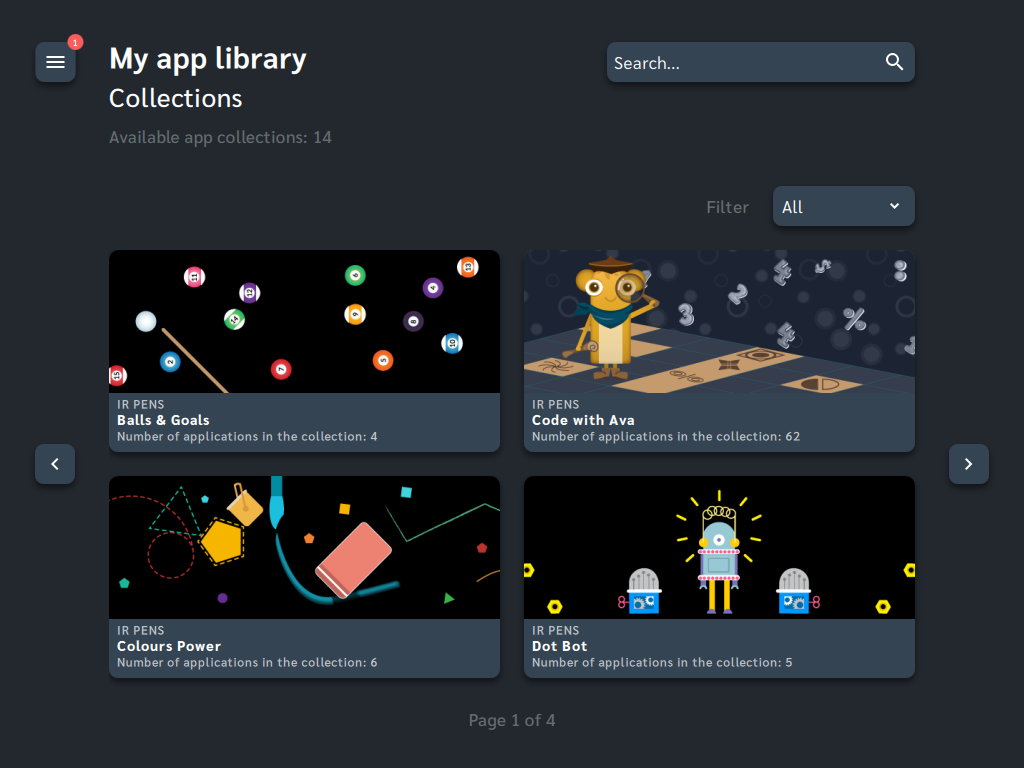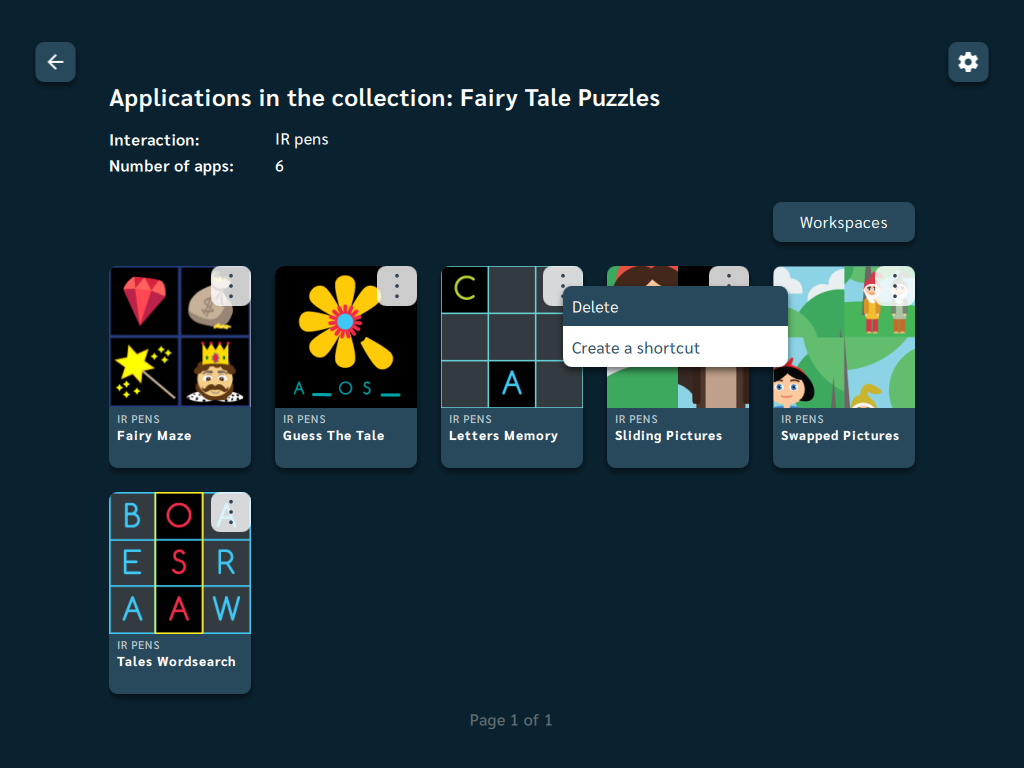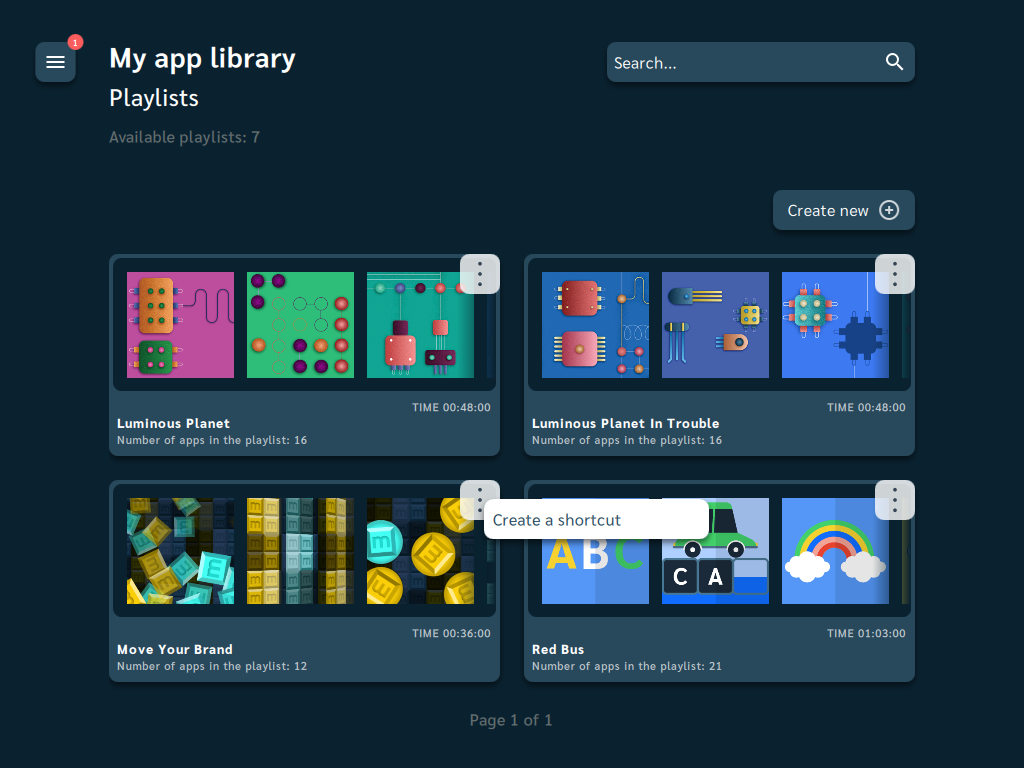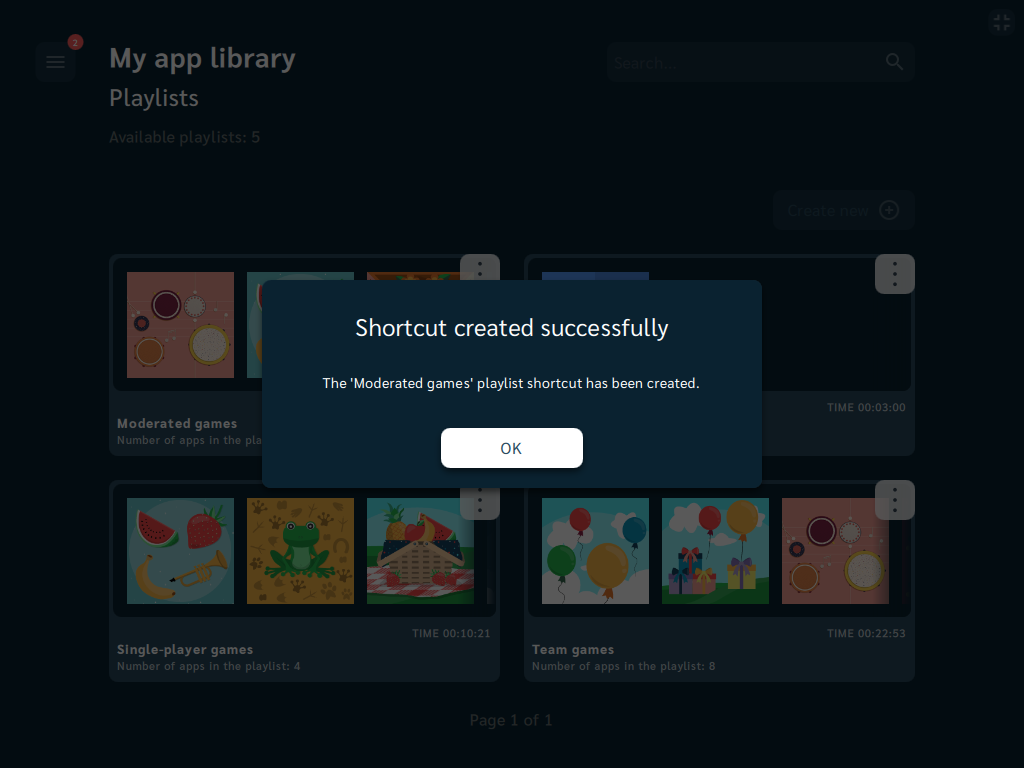Launching the game
Motioncube Player is optimized to work with the end user for convenient game playing. When you've finished your editing or designing work, just switch the Player mode to Playing and restart the Motioncube Player.
If you are preparing the Motioncube Player to work on a device that is turned on by the user himself or the device is turned on automatically (e.g. using a schedule), then it is enough to add a shortcut to the Player to the system autostart.
Ways to start the application
Player also offers direct launch of the selected application or selected playlist.
To add a desktop shortcut to an app or playlist, use the pop-up menu on the app (or playlist) icon in designer mode.
Binary parameters
After creating a shortcut to a playlist or application, you can check the parameters that have been added to these shortcuts (in Windows OS, right-click on the shortcut and select Properties).
Example parameters to run the indicated application:
--run EffectById --id 1
Example parameters that allow you to run the selected playlist:
--run PlaylistById --id 1